Knowing how to add Trustpilot reviews to website can instantly make your business feel more trustworthy.
We all check reviews before buying so why not show off the great ones you already have? When visitors see real customer feedback, they’re more likely to stick around, explore, and buy.
In this guide, we’ll walk through simple, clear steps to display those Trustpilot reviews the right way.
No tech jargon, no confusing code just easy methods anyone can follow. If you’ve ever thought, “I need to show reviews, but I don’t know how,” we’ve got you covered. Let’s make your reviews work harder for you.
Table of Contents
Key Takeaways
- Adding Trustpilot reviews to your website is a powerful way to build trust with visitors and convert them into customers. Using widgets, plugins, or embedding codes makes it simple to display authentic customer feedback.
- Trustpilot reviews to increase your credibility. Whether it’s through a Trustpilot reviews widget or a reviews feed, showing real customer experiences helps increase transparency and confidence in your brand.
- Automating review updates through tools like the Reviews Feed Pro plugin ensures your site stays current without constant manual updates. Fresh reviews are more engaging and trustworthy.
- Handling fake reviews and negative reviews professionally by responding thoughtfully and maintaining a transparent display of reviews helps foster trust with your audience.
Why Trustpilot Reviews Matter for Your Website
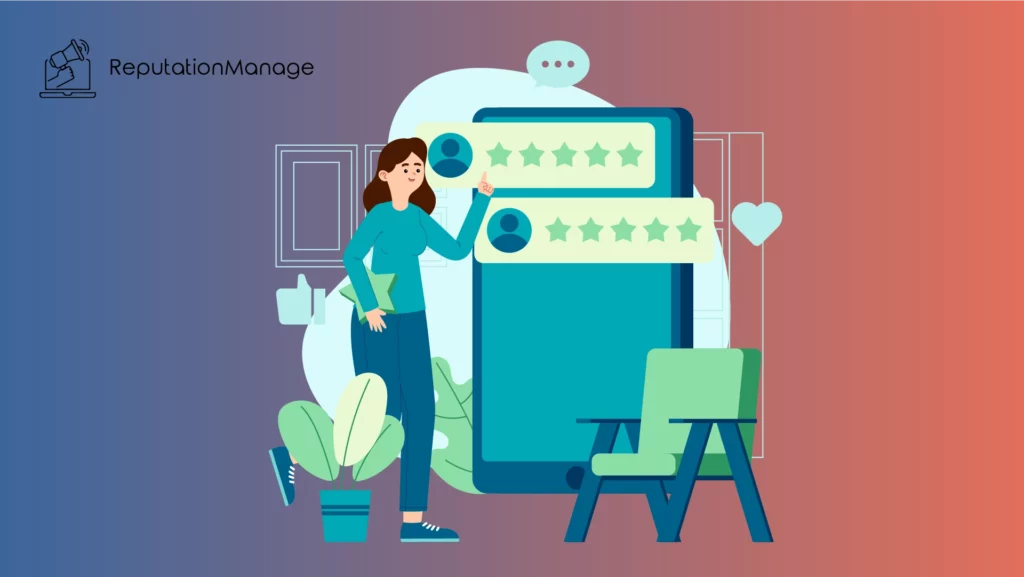
Let’s be real when we’re buying something online, we don’t just take a brand’s word for it. We scroll straight to the reviews.
That’s where Trustpilot reviews come in. They’re one of the most trusted sources of customer feedback online.
If you add Trustpilot reviews to your website, you’re letting your actual customers do the talking. And that’s way more convincing than flashy ads.
When people see positive reviews, they feel more confident. It tells them others had a good experience, and they probably will too. Even a few strong ratings can change how someone sees your brand.
And here’s something most people forget displaying reviews isn’t just about showing off. It’s about building real trust with real proof.
The benefits of Trustpilot go beyond just showcasing reviews they help establish credibility and a genuine connection with your audience.
Different Ways to Add Trustpilot Reviews to Your Website
There’s more than one way to add Trustpilot reviews to your site and the best part is, none of them are too complicated. Let’s break down the main options so you can pick what works best for your setup.
Here are the top ways to display Trustpilot reviews on your website:
- Use the Trustpilot Reviews Widget: Trustpilot gives you an official review widget that can show off your best ratings and feedback. It’s fast, clean, and works well for most platforms.
- Embed Trustpilot Reviews Manually: If you’re comfortable working with HTML, you can go for manually embedding reviews. It gives you more control over the layout, but it does take a little more effort.
- Use a Plugin on Your WordPress Website: Running a WordPress website? You’re in luck. There are solid plugins like the Reviews Feed Pro plugin that make it super easy to sync and embed Trustpilot reviews without any coding.
- Add a Full Reviews Feed: Want a constant stream of updated reviews? A reviews feed pulls in your latest ratings automatically, keeping things fresh for your website visitors.
- Combine With Google Reviews: Some tools let you add both Trustpilot reviews and Google reviews together in one section. This can help build more trust through multiple platforms.
Each method works a little differently, but they all aim to do the same thing displaying reviews that help convert visitors into customers.
Using Trustpilot Reviews Widget: A Step-by-Step Guide
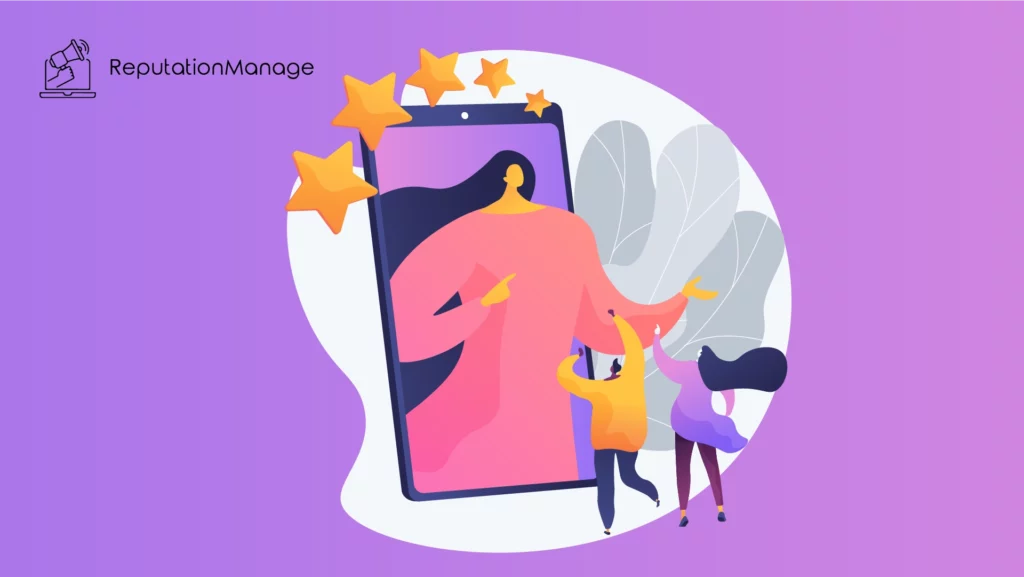
If you’re looking for a fast and reliable way to add Trustpilot reviews, using the official Trustpilot reviews widget is a smart move. It’s designed to work smoothly on most sites, and the setup is easier than it sounds.
Here’s how to do it:
Log into Your Trustpilot Account
Before you start, make sure you have a Trustpilot account connected to your business. That’s where your reviews will come from.
Choose the Widget That Fits Your Style
Trustpilot offers a few different review widget layouts. Some show a single rating, while others display multiple reviews. Pick the one that fits your page design.
Copy the Embed Code
Once you’ve chosen your style, you’ll get an embed code. You can use this code to embed Trustpilot reviews anywhere on your site’s homepage, product page, or even your footer.
Paste the Code on Your Website
This is the only slightly technical part. Go into your site builder (like WordPress or Shopify), find where you want the reviews to show, and paste the code in. That’s it.
Save and Preview
Save your changes and check how it looks. Make sure the reviews are clear and easy to read. You want them to feel natural, not crammed in.
Using the Trustpilot reviews widget is a great way to start displaying reviews without needing plugins or extra tools. It’s also ideal for people who don’t want to mess with too many settings but still want to add Trustpilot reviews that look professional and polished.
How to Embed Trustpilot Reviews on Your WordPress Website
If you’re running a WordPress website, adding reviews isn’t as hard as it sounds. There are two solid options to embed Trustpilot reviews that don’t require much technical knowledge.
Here’s how to do it:
Use the Reviews Feed Pro Plugin
- Install the Reviews Feed Pro plugin from the WordPress plugin directory.
- Connect your Trustpilot profile.
- Choose how and where you want to display Trustpilot reviews on your homepage, sidebar, or product pages.
- Filter and style your feed to show only positive reviews or certain star ratings.
Embed Reviews Manually
- Log in to Trustpilot and choose the widget you like.
- Copy the embed code.
- In WordPress, go to the page or post editor and add a “Custom HTML” block.
- Paste the code, save it, and you’re done.
Adding Trustpilot reviews like this makes your WordPress website look more reliable and real, especially when visitors can see honest feedback from other customers.
Using the Reviews Feed for Displaying Trustpilot Reviews
Want your Trustpilot reviews to update automatically? A reviews feed is the way to go. It pulls in new reviews without you having to lift a finger. You just set it up once and let it run.
Here’s how to set up a strong reviews feed on your WordPress website using the Reviews Feed Pro plugin:
- Install the Reviews Feed Pro Plugin: This plugin is made for users who want an easy way to embed Trustpilot reviews and keep them fresh.
- Connect Your Trustpilot Account: Once installed, connect your Trustpilot account. This lets the plugin pull in the reviews automatically into your WordPress site.
- Choose What to Display: You get full control over which reviews show up. Highlight positive reviews, hide older ones, or filter based on star rating.
- Add It Anywhere on Your Site: Drop your reviews feed into a sidebar, product page, homepage or all of them. The plugin lets you use shortcodes to place the feed where it works best.
Using the Reviews Feed Pro plugin is one of the easiest ways to keep displaying reviews that are always current. It also helps avoid the hassle of updating your site every time a customer leaves a great review.
You might be wondering, is Trustpilot legit? The answer is yes. Trustpilot is a widely recognized and respected review platform known for its commitment to transparency and genuine customer feedback.
Dealing with Fake and Negative Reviews
Once we know how to add Trustpilot reviews to website, it’s tempting to only focus on the good stuff. But let’s be honest fake reviews and negative reviews happen.
The key is handling them the right way.
1. Spotting Fake Reviews
Not every bad review is real. Some are posted by bots or competitors. If something looks suspicious random names, repeated wording, or no detail it could be fake.
If you think a review violates Trustpilot’s rules, you can flag it through your Trustpilot business account. They’ll investigate it directly on the review platform.
2. Responding to Negative Reviews
Getting a one-star rating doesn’t mean the end of the world. What matters is how we respond. Stay calm, be polite, and offer to fix the problem.
When visitors see thoughtful replies, they’re more likely to trust your brand even if the star ratings aren’t perfect.
3. Filter Reviews Without Hiding
On your WordPress site, tools like Reviews Feed Pro let you organize your reviews feed without completely removing reviews. For example:
- You can show only 4 or 5-star ratings
- Display your most recent reviews
- Highlight positive, helpful review elements
This keeps your reviews on your WordPress clean and relevant, while still being transparent.
One bad review won’t ruin your reputation but hiding them all might. Stay honest, stay active, and let your overall customer experience speak for itself.
Best Practices for Displaying Trustpilot Reviews on Your Website
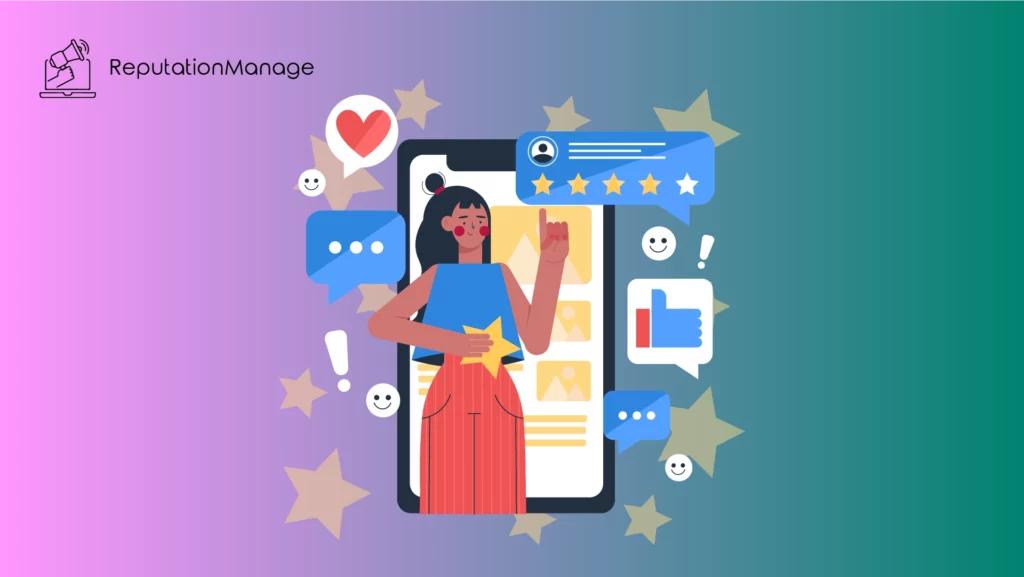
We’ve covered how to add Trustpilot reviews to website, but now it’s time to talk strategy. Here’s how to make your reviews look great, feel natural, and help convert your visitors.
Place Reviews Where They Matter Most
The spot you choose can make or break your review section. Placing reviews on your website where people are already making decisions like on your product pages or next to a sign-up button makes them way more impactful.
Think about the user journey: if someone’s hesitating before checkout, a row of positive reviews can help them feel more confident.
Avoid hiding reviews in footers or buried in random tabs. If they’re hard to find, they might as well not exist.
Keep the Layout Simple and Clean
Design matters. You want your reviews feed to be something visitors can read and absorb quickly not a messy wall of text.
With tools like the Trustpilot reviews widget or Reviews Feed Pro, you can build a section that feels like part of your site, not an afterthought.
Stick to one or two fonts, use clean spacing, and don’t overload the section with too many ratings at once. Let the content breathe so your Trustpilot reviews do their job without being ignored.
Mix Star Ratings for Authenticity
Let’s be honest no business has a perfect score every time. That’s why showing a range of star ratings (like 4s and 5s) makes you look more real.
It builds trust when people see both glowing and slightly critical feedback. If every review is five stars, it can come off as filtered or fake.
Include some mid-level ratings to prove your reviews are real and unedited, and your readers will trust the review platform you’re using.
Use a Reviews Feed That Stays Fresh
Stale reviews can make your site feel outdated. A dynamic reviews feed solves that by pulling in new reviews as they come in no manual updates are needed.
Tools like Reviews Feed Pro are designed to automate this. They sync with your Trustpilot business account and update your site regularly, making it feel active and current.
When visitors see recent feedback, they’re more likely to believe it reflects the experience they’ll get now, not one from months ago.
Add Google Reviews for More Trust
You don’t have to limit yourself to one review platform. Combining Google reviews with Trustpilot reviews lets you show a broader range of customer opinions.
It also helps those who may be more familiar with one over the other. Some tools even allow you to blend them into a single display that looks unified.
More sources = more proof. Just make sure to keep the layout clean, so it doesn’t feel like review overload.
Customize Through the WordPress Dashboard
If your site runs on WordPress, managing reviews on your WordPress pages is easier than most people think.
Using a plugin like Reviews Feed Pro, you can go into the WordPress dashboard and control everything font size, color, layout, filters, and more.
Want to show only 5-star reviews? You can. Prefer a carousel style over a grid? That’s an option too. The goal is to make sure your embedded reviews feel like they belong on your site, not pasted in from somewhere else.
Conclusion
Now that you know how to add Trustpilot reviews to website, it’s time to make those reviews work for you.
Whether you use a Trustpilot reviews widget, manually embed Trustpilot reviews, or set up a dynamic reviews feed, showing real feedback builds trust with visitors and encourages them to take action.
Make sure your reviews are fresh, well-placed, and authentic, and don’t forget to keep things simple and clear.
With a few simple steps, you can transform your site into a powerful tool for attracting new customers and boosting your online reputation. Start showcasing those reviews today!
Frequently Asked Questions
Can I Add Trustpilot Reviews to My Website?
Yes, you can add Trustpilot reviews to website! There are several ways to do this, depending on your website platform.
One of the easiest methods is using the Trustpilot widget, which allows you to embed Trustpilot reviews in just a few steps.
For WordPress users, a Trustpilot plugin or a reviews feed plugin makes the process even simpler.
Whether you want to display a few key reviews or show a dynamic feed of reviews on your website, it’s possible to do it in a way that enhances your customer experience and boosts your credibility.
How to Show Trustpilot Score on Website?
To display Trustpilot reviews and show your Trustpilot score on your website, you can use the Trustpilot widget.
This widget displays your overall rating in an eye-catching and easy-to-read format, making it clear to visitors how your business is perceived by customers.
The Trustpilot widget can be embedded by copying the HTML code directly from your Trustpilot account and pasting it into the appropriate section of your site.
This can be done completely free and provides instant social proof to help increase customer trust and confidence.
How Do You Embed Reviews on Your Website?
To embed Trustpilot reviews on your website, you’ll need to use the Trustpilot widget or a similar tool.
The Trustpilot widget allows you to easily show customer feedback and ratings directly from your Trustpilot profile.
If you’re using a WordPress website, there are plugins available that allow you to seamlessly integrate your Trustpilot reviews.
Simply select the widget style that fits your website design, copy the HTML code, and paste it into your page.
This makes it simple to keep your reviews updated and visible, offering fresh and authentic feedback for your visitors.
Can You Upload Reviews to Trustpilot?
Yes, you can ask customers to leave reviews, but Trustpilot doesn’t allow businesses to directly upload or manipulate reviews.
The platform is built around customer satisfaction and transparency, so only genuine reviews from your customers will be accepted.
If you want to increase the number of reviews, you can encourage customers to leave feedback by sending them a link to your Trustpilot account.
Trustpilot even provides tools to help businesses request reviews from their customers. Just be sure not to create fake reviews, as Trustpilot has strict guidelines against this.
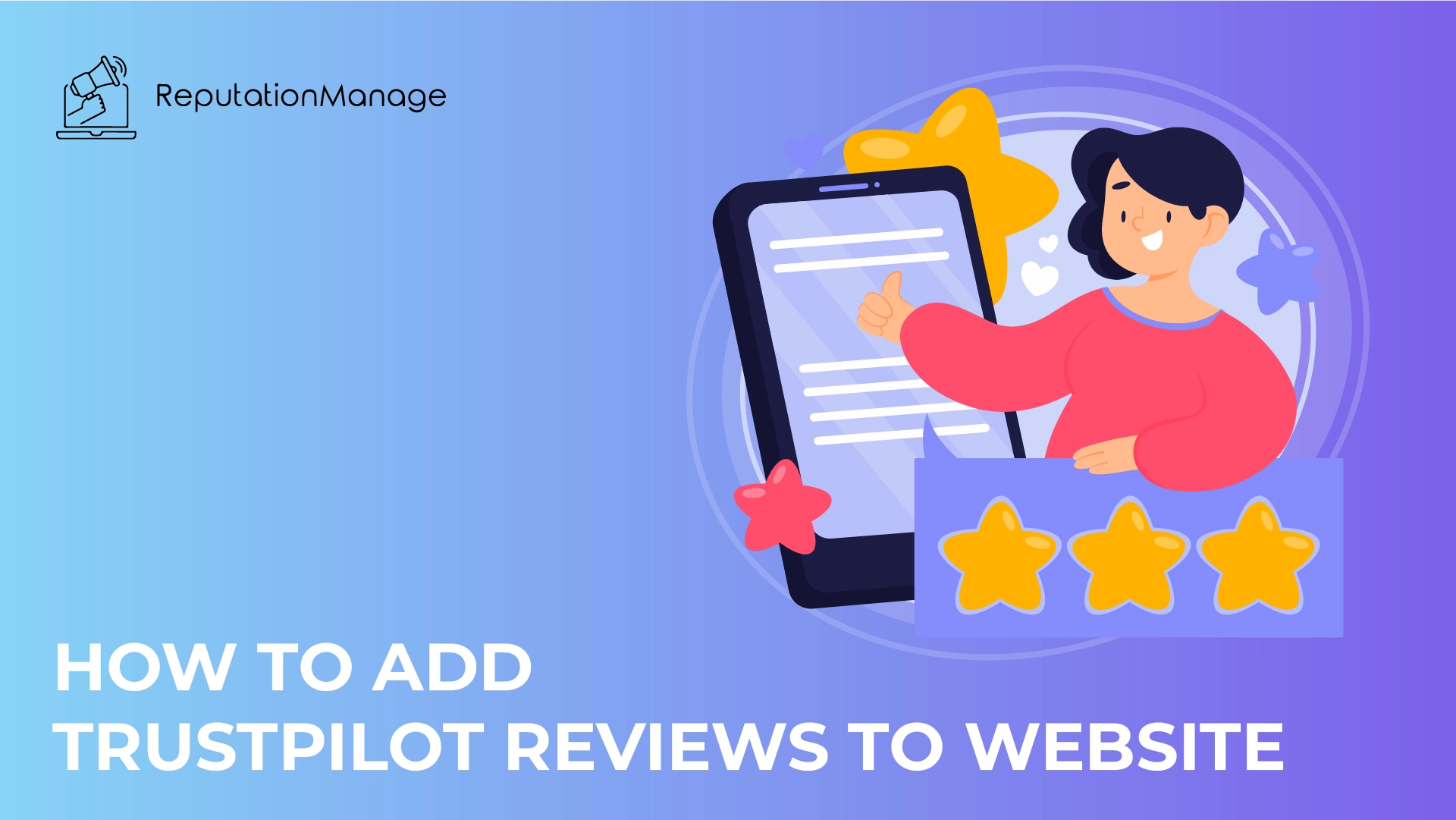
Leave a Reply