Learning how to turn off reviews on Facebook can be important when you’re working to rebuild your brand’s online presence.
Just last month, I was helping a client whose business page was flooded with outdated reviews from a service they no longer offered.
The negative feedback was confusing potential customers and hurting their current business.
Disabling reviews on Facebook gave them the breathing room needed to rebrand properly.
Whether you’re dealing with spam, outdated feedback, or just want more control over your page, removing reviews section Facebook is straightforward.
In this guide, we’ll walk you through the exact steps on both desktop and mobile to hide reviews on Facebook page.
Key Takeaways
- You can easily turn off recommendations Facebook through your page settings menu in just a few clicks
- Disabling reviews on Facebook page helps during reputation rebuilding or when you’re shifting business focus
- Once you stop reviews on Facebook business page, previous reviews become temporarily hidden
- Managing review visibility should be part of your overall reputation strategy
- Turning off customer reviews is reversible when you’re ready to collect feedback again
- Professional services can help with broader reputation challenges beyond simple review management
Table of Contents
Why Controlling Facebook Reviews Is Important
Before diving into the how-to, let’s discuss why you might want to turn off reviews on Facebook in the first place.
Removing reviews from business page settings doesn’t mean you’re avoiding accountability. Rather, it’s about taking control of your narrative during transitions.
Stopping users from leaving reviews gives you space to implement improvements before welcoming feedback again.
Additionally, turning off feedback option can be strategic when you’re directing customers to leave reviews on platforms that matter more for your industry.
How To Turn Off Reviews On Facebook
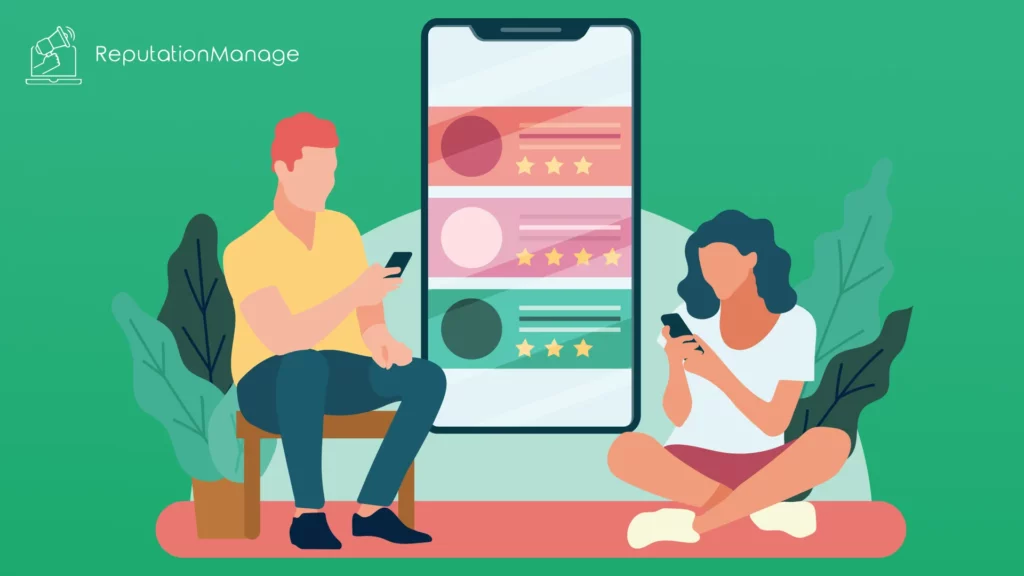
Learning how to turn off Facebook reviews can be crucial for businesses going through transitions or looking to rebuild their online presence.
Below you’ll find clear instructions for disabling reviews on your Facebook business page.
How To Turn Off Reviews On Desktop
The most common way to disable Facebook reviews is through a desktop computer. Here’s the step-by-step process:
- Log into Facebook and go to your business page (you must be an admin)
- Click on “Settings” at the bottom of the left sidebar
- From the left menu, select “Templates and Tabs.”
- Find “Reviews” or “Recommendations” in the tabs list
- Click the Settings button next to it
- Toggle the switch to the Off position
- Save your changes. This process effectively handles turning off customer reviews and hiding recommendation section from your page. After completing these steps, the Reviews tab will no longer appear on your page, and users won’t be able to leave new feedback. If you don’t see the Reviews option, your page might be using a template that doesn’t support reviews, or reviews might already be turned off.
How To Turn Off Reviews On Mobile
How to disable reviews on Facebook page starts with changing Facebook page settings through a desktop computer. Here’s the step-by-step process:
- Open the Facebook app and tap on the menu (three horizontal lines)
- Tap on “Pages” and select your business page
- Tap on “Settings” at the top of the page
- Scroll down and tap on “Templates and Tabs.”
- Find and tap on “Reviews” or “Recommendations.”
- Toggle the switch to Off
- Save your changes. The mobile interface occasionally updates, so some buttons might look slightly different, but the general path remains the same. This method accomplishes the same result as the desktop version – disabling reviews feature on Facebook completely.
What Happens When You Disable Reviews

After removing reviews section Facebook, several changes take effect:
- The Reviews/Recommendations tab disappears from your page
- Your previous star rating and reviews become hidden (not deleted)
- Visitors can no longer leave new reviews or see old ones
- Any automated review requests you’ve set up should be paused
It’s important to understand that hiding user ratings on Facebook is reversible. Facebook stores your previous reviews, and they’ll reappear if you decide to turn the feature back on later.
This means you’re not permanently deleting your review history when turning off feedback option.
The changes typically take effect immediately, though occasionally, there might be a delay of a few hours due to Facebook’s caching system.
Comparing Different Review Management Approaches
When considering whether to turn off reviews on Facebook, it helps to understand all your options. This table breaks down the different approaches:
| Review Management Approach | What It Does | When To Use It | Business Impact |
| Turn off reviews on Facebook completely | Removes all reviews and blocks new ones | During major rebranding or crisis | Immediate protection but may seem defensive |
| Hiding recommendation section, temporarily | Makes reviews invisible for a period | During business model changes | Temporary relief without permanent decisions |
| Disabling reviews feature on Facebook | Prevents all review functionality | When moving to another platform | Eliminates Facebook as a review source |
| Stopping users from leaving reviews | Blocks new feedback while keeping old | During service improvements | Shows history while preventing new negative reviews |
| Customizing page review options | Controls aspects of review visibility | For targeted reputation management | Balances transparency with protection |
For more permanent solutions, you might want to learn how to remove reviews from Facebook completely.
Alternative Approaches to Consider
Completing disabling reviews on Facebook page isn’t your only option. Consider these alternatives:
- Customizing page review options to require approval before reviews go live (though this option is limited)
- Responding professionally to negative reviews instead of hiding them
- Focusing on generating positive reviews to outweigh negative ones
- Managing review visibility by highlighting positive reviews in your page’s content
At Reputationmanage.co, we often recommend a balanced approach. Sometimes stopping users from leaving reviews while you implement internal improvements makes sense.
Other times, keeping reviews active while working to generate positive feedback yields better results. Our guide on how to get reviews on Facebook can help you with this approach.
Fun Fact: According to a 2023 BrightLocal Consumer Review Survey, 98% of consumers read online reviews for local businesses, and 77% say they “always” or “regularly” read them when browsing for local businesses.
When disabling reviews feature on Facebook, be transparent with your audience about why you’ve made this change.
Remember that removing reviews from business page settings doesn’t address the root causes of negative feedback. Use this time to genuinely improve your products, services, or customer experience.
When to Re-Enable Reviews
Understanding how to turn off reviews on Facebook should usually be applied as a temporary measure. Here’s how to know when to turn reviews back on:
- You’ve resolved the specific issues mentioned in negative reviews
- Your business has completed its rebranding or transition period
- You’ve implemented a strategy for generating and managing new reviews
- You have a system in place for responding promptly to all feedback
Before re-enabling reviews, prepare by training staff on proper review response protocols and setting up monitoring systems.
This preparation makes sure you’re ready to handle new feedback when it comes in.
When you re-enable the feature, consider actively soliciting reviews from satisfied customers to build a fresh foundation of positive feedback.
Once you’re ready to welcome feedback again, knowing how to get reviews on Facebook will be essential for rebuilding your online reputation.
How to Re-Enable Reviews on Facebook

When you’re ready to welcome reviews again after learning how to turn off reviews on Facebook, simply reverse the process:
- Go to your page, Settings
- Navigate to Templates and Tabs
- Find the Reviews option
- Toggle it back to On
- Save your changes
After turning off customer reviews temporarily, this reactivation will restore your previous ratings and make the Reviews tab visible again.
New customers will once again be able to leave feedback on your page.
Conclusion
Learning how to turn off reviews on Facebook gives you an important tool for managing your online reputation during challenging transitions.
While disabling reviews on Facebook page settings can provide immediate relief from negative feedback, remember it’s most effective as part of a broader strategy.
The steps we’ve outlined make removing reviews section Facebook straightforward on both desktop and mobile.
When used strategically alongside genuine business improvements, turning off feedback option can give your business the reset it needs.
For a reputation management beyond just hiding user ratings on Facebook, consider reaching out to us at Reputationmanage.co, where you can buy Facebook reviews, and we can guide you through the entire process of rebuilding your online presence.
Frequently Asked Questions
Can I turn off recommendations Facebook without losing previous reviews?
Yes, when you disable reviews, Facebook saves your previous reviews and will restore them if you turn the feature back on later.
How long does it take for changes to take effect after I disable Facebook reviews?
Usually, the changes are immediate, but sometimes, it can take a few hours for Facebook’s systems to update completely.
Will customers know I’ve chosen to stop reviews on Facebook business page?
Customers won’t receive a notification, but they’ll notice the Reviews tab is missing from your page.
Can I selectively hide reviews on Facebook page instead of disabling all reviews?
Unfortunately, Facebook doesn’t offer the ability to hide individual reviews. You can only remove reviews section Facebook entirely or keep them all visible.
How can professional services help after removing reviews from business page?
Services like Reputationmanage.co can help develop strategies for rebuilding your online reputation, generating positive reviews on other platforms, and preparing for a successful return to collecting Facebook reviews.
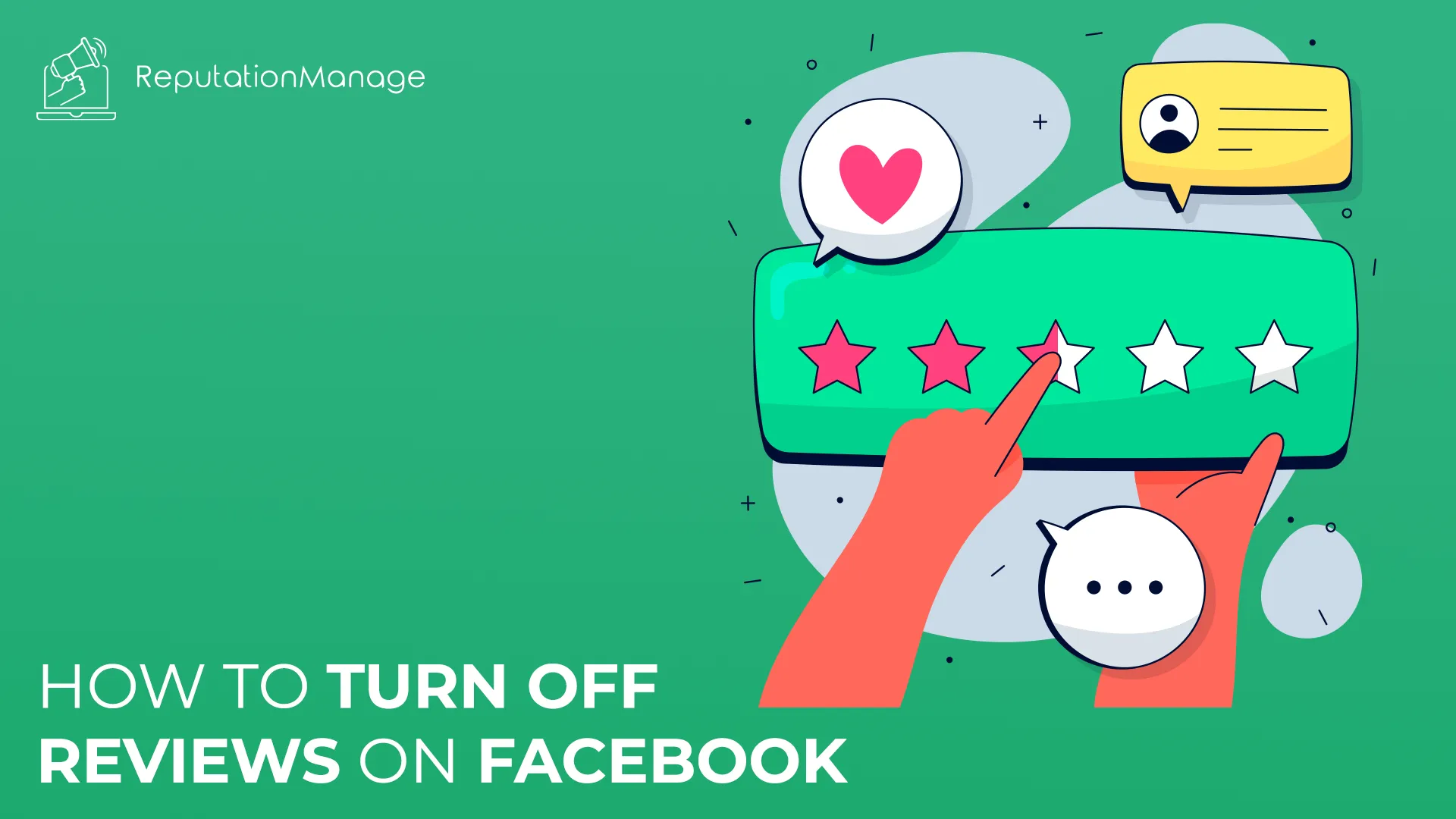
Leave a Reply