How Can I Review a Business On Google (Step-by-Step Guide 2025)
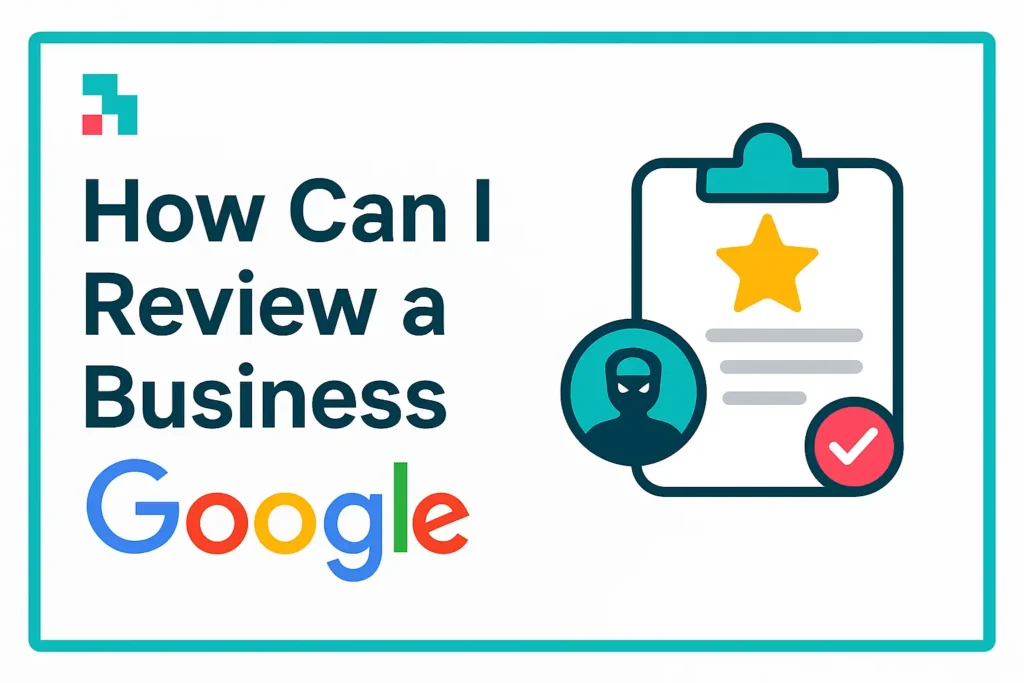
Leaving a review on Google is one of the simplest ways to support a business you’ve used, or to share honest feedback that helps others decide where to spend their money.
Whether it’s a local café, dentist, plumber, or online service, your review plays a small but powerful role in shaping public trust.
In this guide, we’ll walk you through exactly how to leave a review on Google, what you need to get started, and how to write one that actually makes an impact.
Table of Contents
What You Need Before You Can Review a Business on Google
Before you can leave a review on Google, there are just a few basic requirements. Google wants to make sure all reviews are tied to real people – not bots or spam.
Here’s what you need:
- A Google Account – You must be signed into a Google account to post a Google review.
- Internet Access (Phone or Computer) – This one is obvious. You can post reviews from any browser or through the Google Maps app.
- The Business Must Have a Google Listing – If you can’t find the business on Google or Google Maps, you won’t be able to leave a review.
💡 Tip: You don’t need to have purchased anything to leave feedback. If you’ve interacted with the business in any meaningful way – visited the store, called their support, attended a consultation – you’re eligible to share your experience, and the business can get Google reviews.
How Can I Review a Business on Google on Desktop
1. Go to Google Search or Google Maps
Type the business name into Google or visit maps.google.com and search for the business.
2. Find the Business Profile
Look at the right-hand side of the screen (on Google Search) or click the listing on Maps. You should see the business’s Google Business Profile.
3. Click on “Write a Review”
Scroll to the “Reviews” section and click the blue “Write a Review” button.
4. Rate the Business and Write Your Feedback
- Select 1–5 stars.
- Write a few honest sentences about your experience.
- You can also upload photos, but this is optional.
5. Click “Post”
That’s it – your review will be published instantly.
How Can I Review a Business on Google on Mobile (Google Maps App)
1. Open the Google Maps App
Available on both Android and iOS. Make sure you’re signed into your Google account.
2. Search for the Business
Use the search bar to find the business location.
3. Tap on the Business Profile
Scroll down until you see the “Reviews” section.
4. Tap “Write a Review”
Leave your star rating, written review, and photos if you want.
5. Submit the Review
Tap “Post” – and your feedback is now live.
Looking For Google Reviews? Claim your Discount Below
Why Google Reviews Matter for Businesses and Customers
Google reviews are more than just opinions – they influence decisions, shape reputations, and directly impact search visibility.
You are basically helping other customers make better choices and assisting businesses to improve.
For customers, these reviews offer a quick snapshot of what to expect. A company with hundreds of 5-star ratings instantly feels more trustworthy than one with no feedback or a few mixed results.
For businesses, especially local ones, Google reviews directly affect their search rankings. The more high-quality feedback they receive, the more likely they are to show up in local results – including the Google Map Pack. That means more calls, more foot traffic, and ultimately, more sales.
If you’re finding it hard to get reviews even from happy customers, you’re not alone. It’s a common challenge, especially for newer or service-based businesses. That’s why many turn to services like ReputationManage, where you can get real Google reviews that come from aged, trusted accounts.
The process is fast and safe. We offer you to buy Google reviews with instant delivery, customized reviews, and cheap pricing – all backed by a refund guarantee if anything goes wrong. It’s one of the simplest ways to build credibility on your Google profile without waiting months for organic results.
Tips for Writing a Helpful and Honest Google Review
Over 95% of people read online reviews before choosing a business (BrightLocal, 2024). A clear, honest review helps someone decide where to go next.
Writing a great review isn’t just about giving stars; it’s about being helpful, fair, and specific. Here are a few simple tips what to do if you wan to review a business on Google:
Be Specific About the Experience
Mention what service or product you used, who helped you, and what stood out. For example:
“I came in for a dental cleaning, and Dr. Patel was incredibly gentle and professional. The staff made me feel comfortable from start to finish.”
Avoid Emotionally Charged Language
Even if you had a bad experience, stick to the facts. Avoid insults or personal attacks – it helps others take your review seriously.
Include Photos (If Relevant)
Especially helpful for restaurants, hotels, salons, or shops. Real images build trust for future customers.
Update Your Review if Things Change
Got a follow-up call that fixed the issue? Or had an even better second experience? Edit your review to reflect it, it shows fairness and credibility.
Can You Leave a Google Review Anonymously?
Not fully, but you can stay private.
Google reviews always display the name on your Google account. But that doesn’t have to be your real name. You can:
- Change your profile name to something generic like “Local Reviewer” or initials.
- Use a secondary Google account that doesn’t include personal info.
- Avoid sharing personal details in the review itself.
🔐 Good to know: Your email, phone number, and other private info are never shown publicly with a review.
Google’s policies are strict about fake or misleading reviews, but using a neutral profile name is totally fine and very common. If you want more info you can check out our full review anonymously guide.
How to Edit or Delete a Google Review
Made a typo? Changed your mind? Google makes it easy to update or remove your review.
On Desktop
- Go to Google Maps.
- Click the menu (☰) > Your contributions > Reviews.
- Find the review you want to change.
- Click the three dots (⋮) and select Edit or Delete Google review.
On Mobile
- Open the Google Maps app.
- Tap your profile icon > Your Profile > Reviews.
- Locate the review.
- Tap the three dots next to it > Edit or Delete.
📌 Remember: Updated reviews are reindexed by Google, which means they stay visible and valuable.
Conclusion
Leaving a review on Google takes less than a minute, but it goes a long way. Whether you had a great experience or noticed something that could be better, your feedback helps others make informed choices and lets businesses know what’s working (or not).
And suppose you’re a business owner looking to boost your online visibility. In that case, ReputationManage can help you grow your reviews safely and professionally – from buying real Google reviews to even full Google Business Profile management.
Frequently Asked Questions
How do I review a business on Google?
Search for the business on Google or Maps, scroll to the Reviews section, click or tap “Write a review,” and submit your rating and feedback while signed in.
Why can’t I leave a Google review for a business?
There are a few reasons: you might not be signed into a Google account, the business may have limited reviews, or your review might have been flagged or filtered by Google’s spam systems.
How do I post a review about a business?
Visit the business on Google or Google Maps, then click or tap the “Write a review” button. Rate it from 1–5 stars, write your experience, and post – that’s it.
Do I need a Google account to leave a review?
Yes. Reviews must come from a logged-in Google account so Google can track and verify the activity (even though your real identity isn’t shown publicly).
